Create an Account
To create an account on the GlueX Developer Portal provide your name, a valid email address and a password of your choice (we recommend at least eight characters, mixing letters and numbers), you can also optionally provide your Telegram handle for support and your organization name for tailored assistance Alternatively, you can click Continue with Github to sign up instantly using your Github credentials. After submitting the form, you’ll receive a prompt to verify your email address before you can log in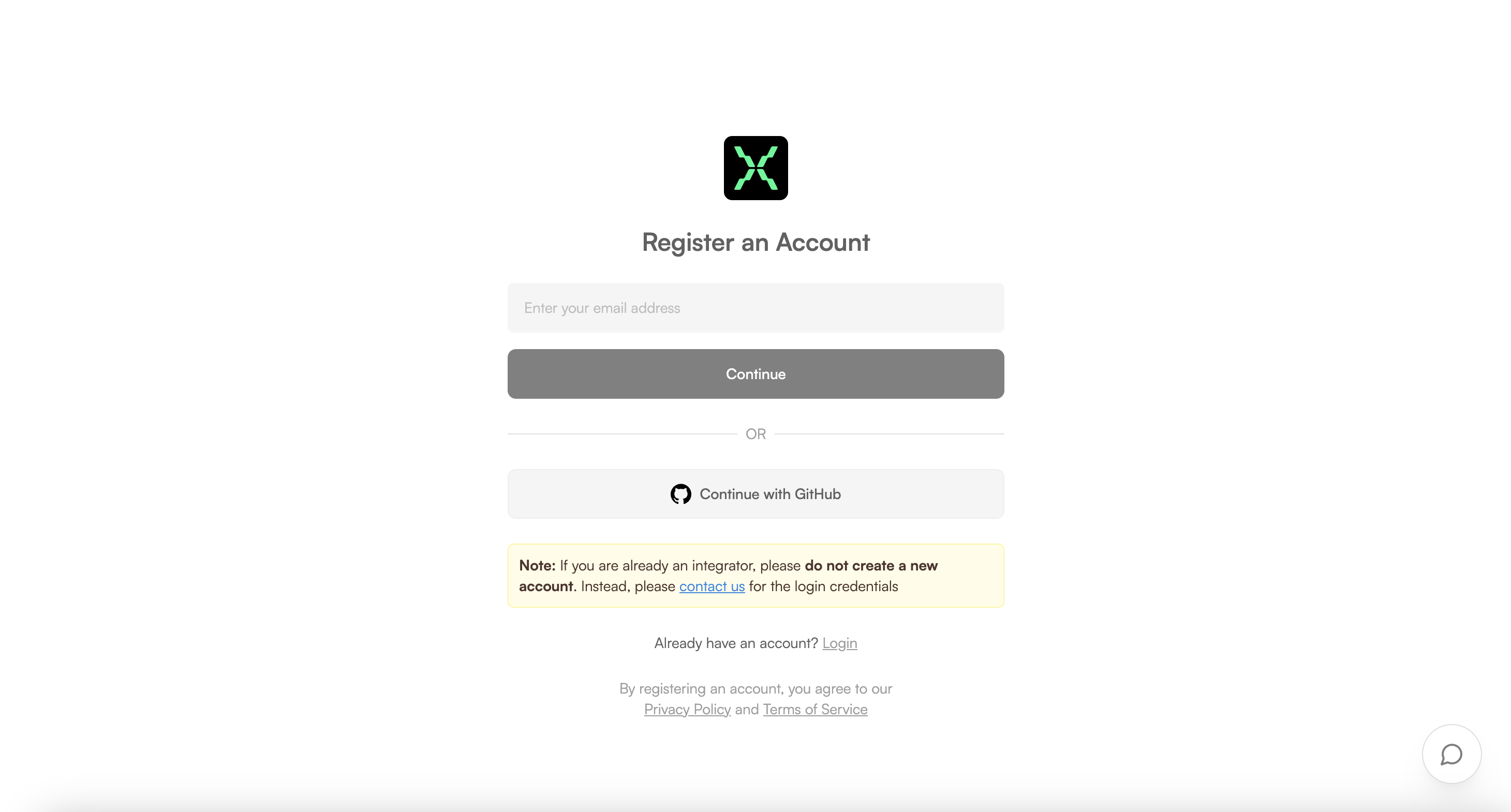
Verify Your Account
Upon registration, you will receive a verification email from [email protected] with the subject “Welcome to GlueX – Complete Your Signup”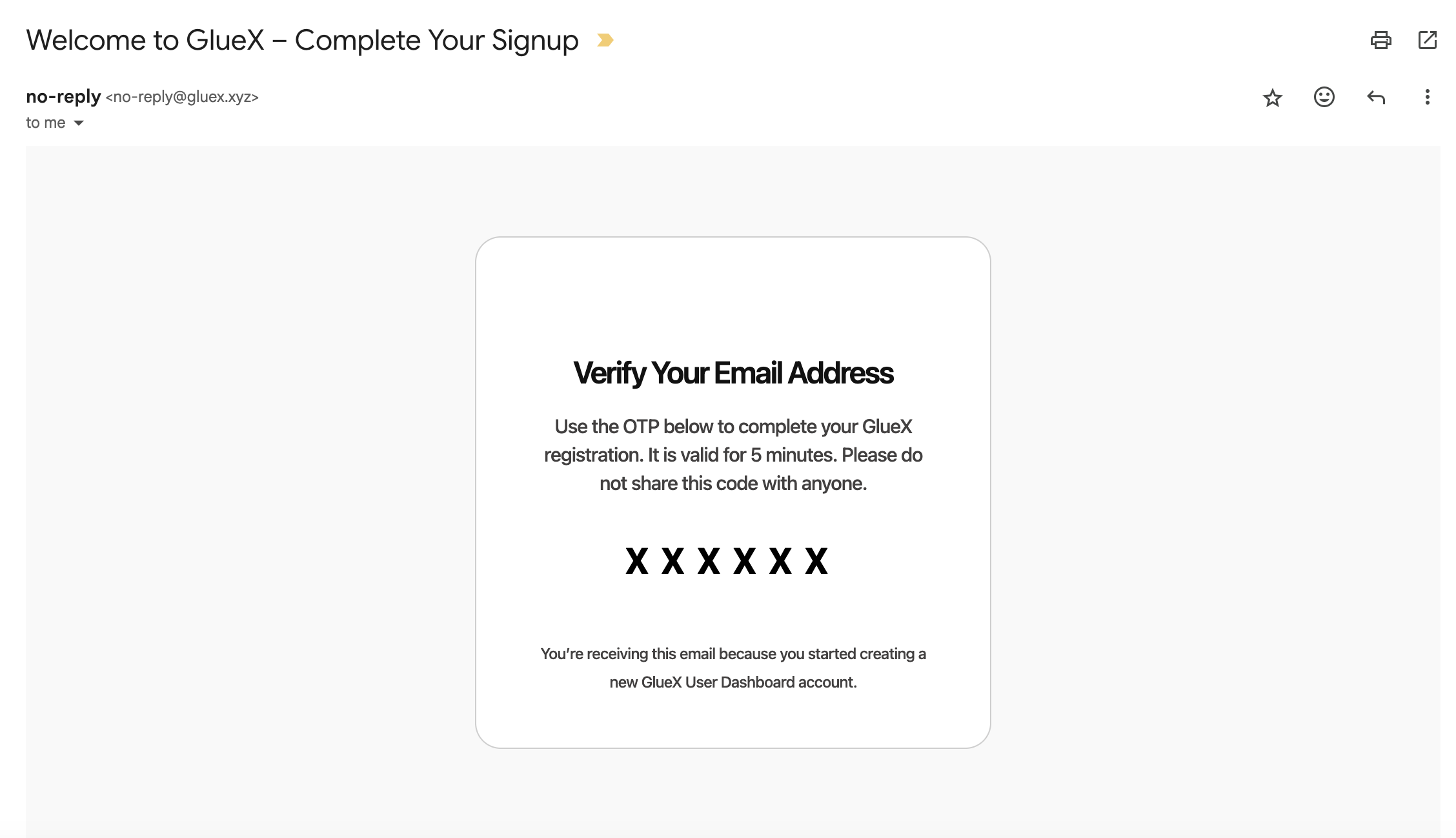
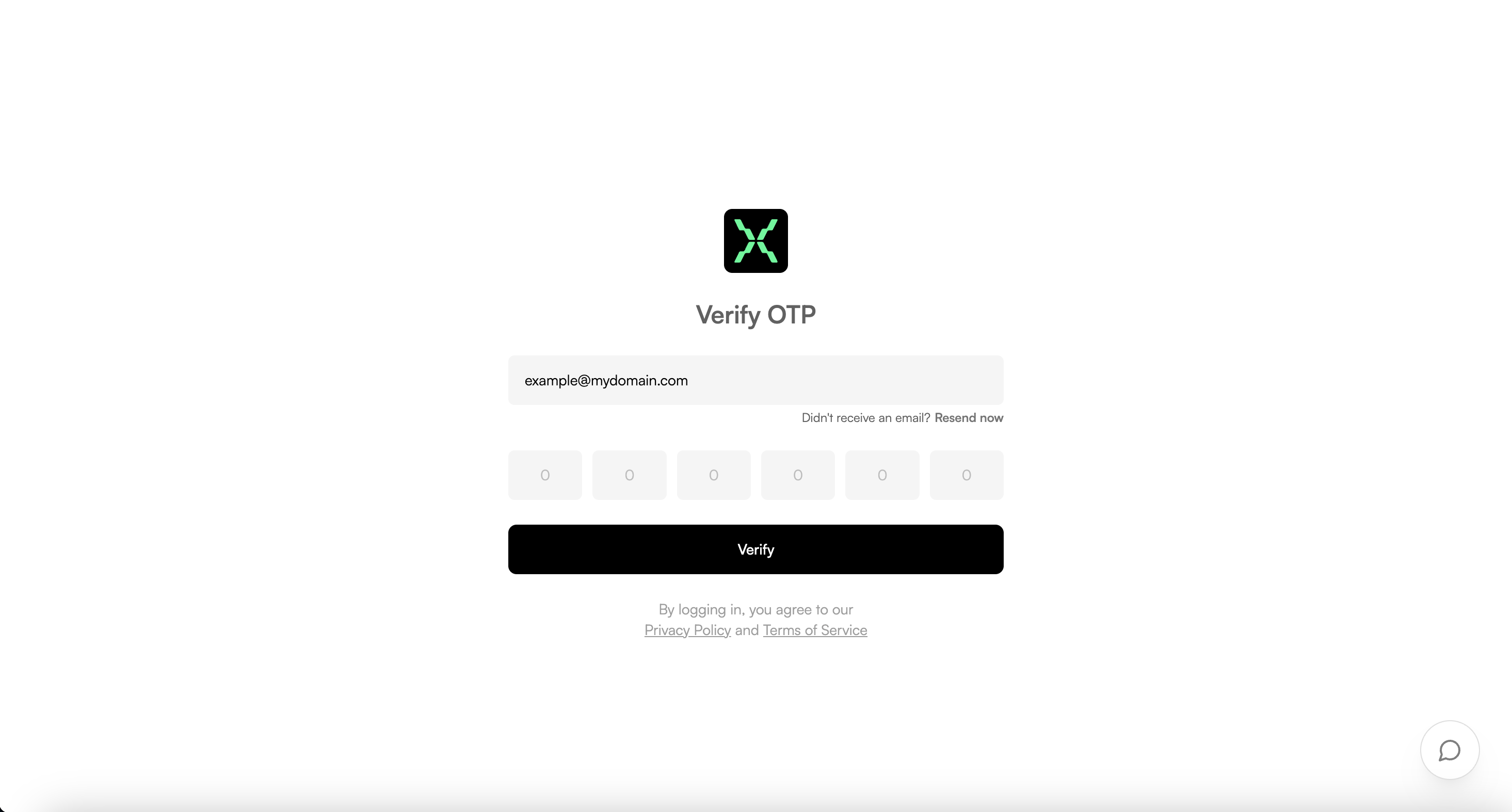
If you do not receive the verification email within a few minutes, please
check your spam or junk folder. You may also click Resend Now to request a
new email
Login
To log in to the GlueX Developer Portal, enter your registered email address and password in the login form. If you signed up using Github, you can simply click Continue with Github for instant access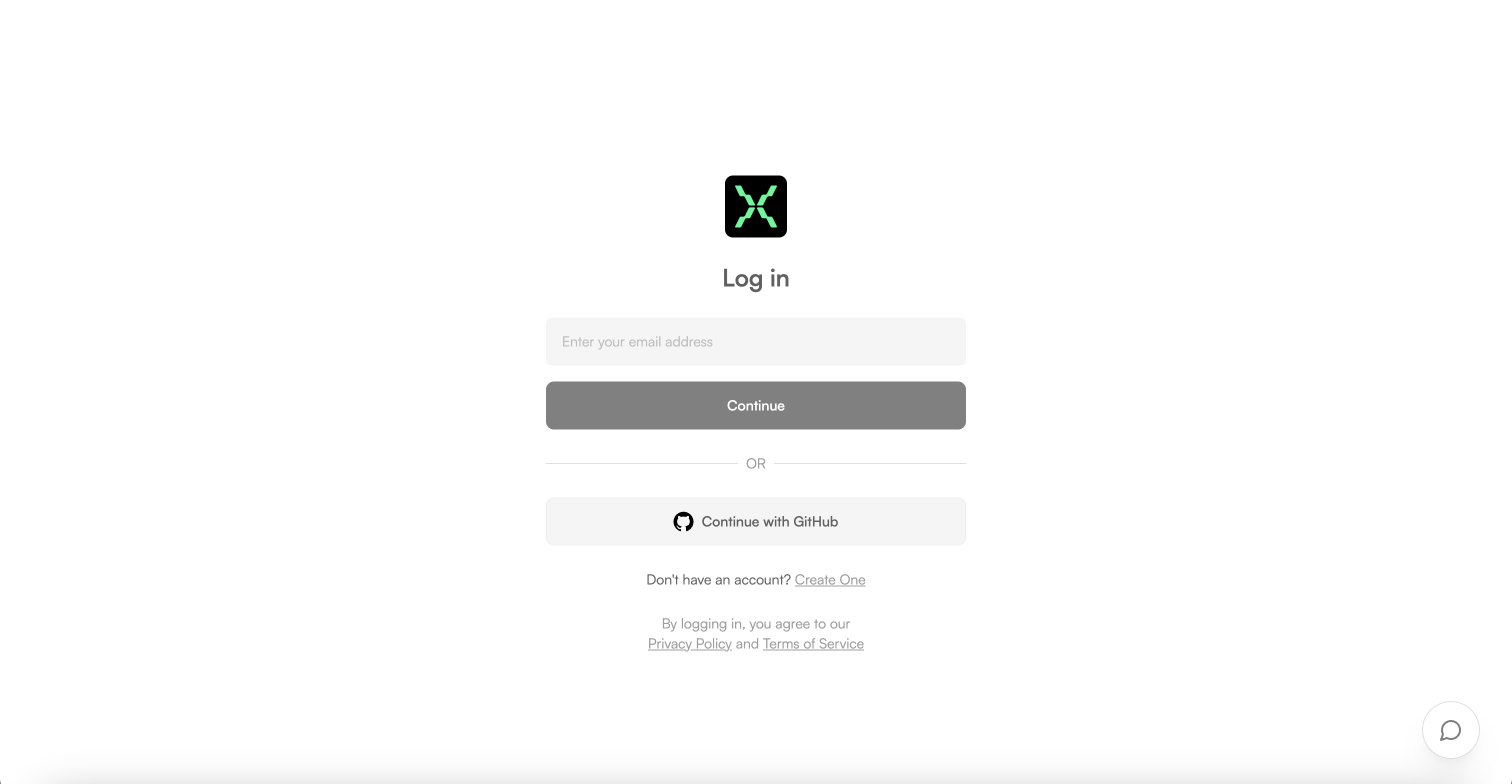
Portal Tour
API Key Management
When you log in for the first time (or, if you haven’t generated any API keys yet), the API Key Management section will display an empty state with instructions and an option to generate your first API key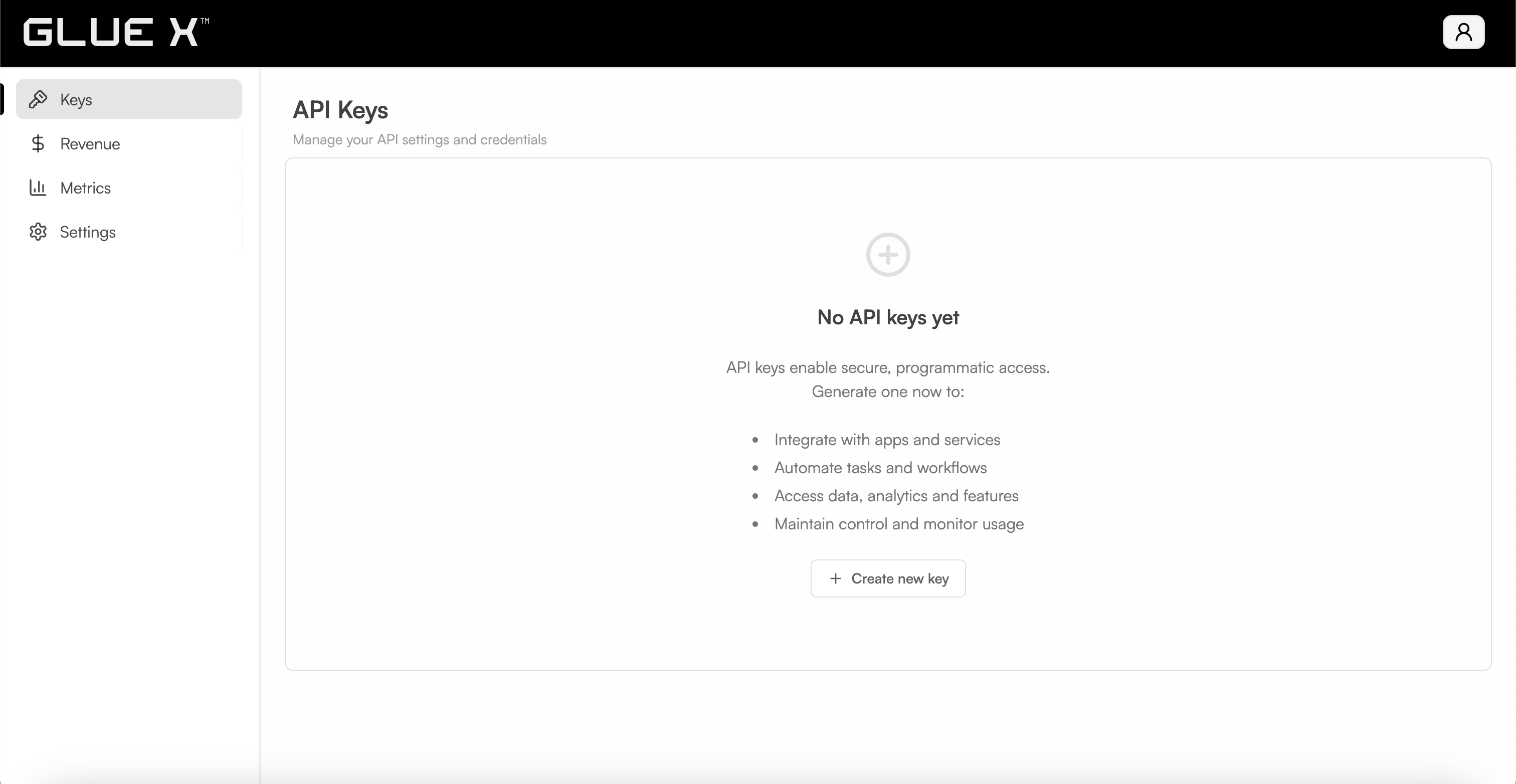
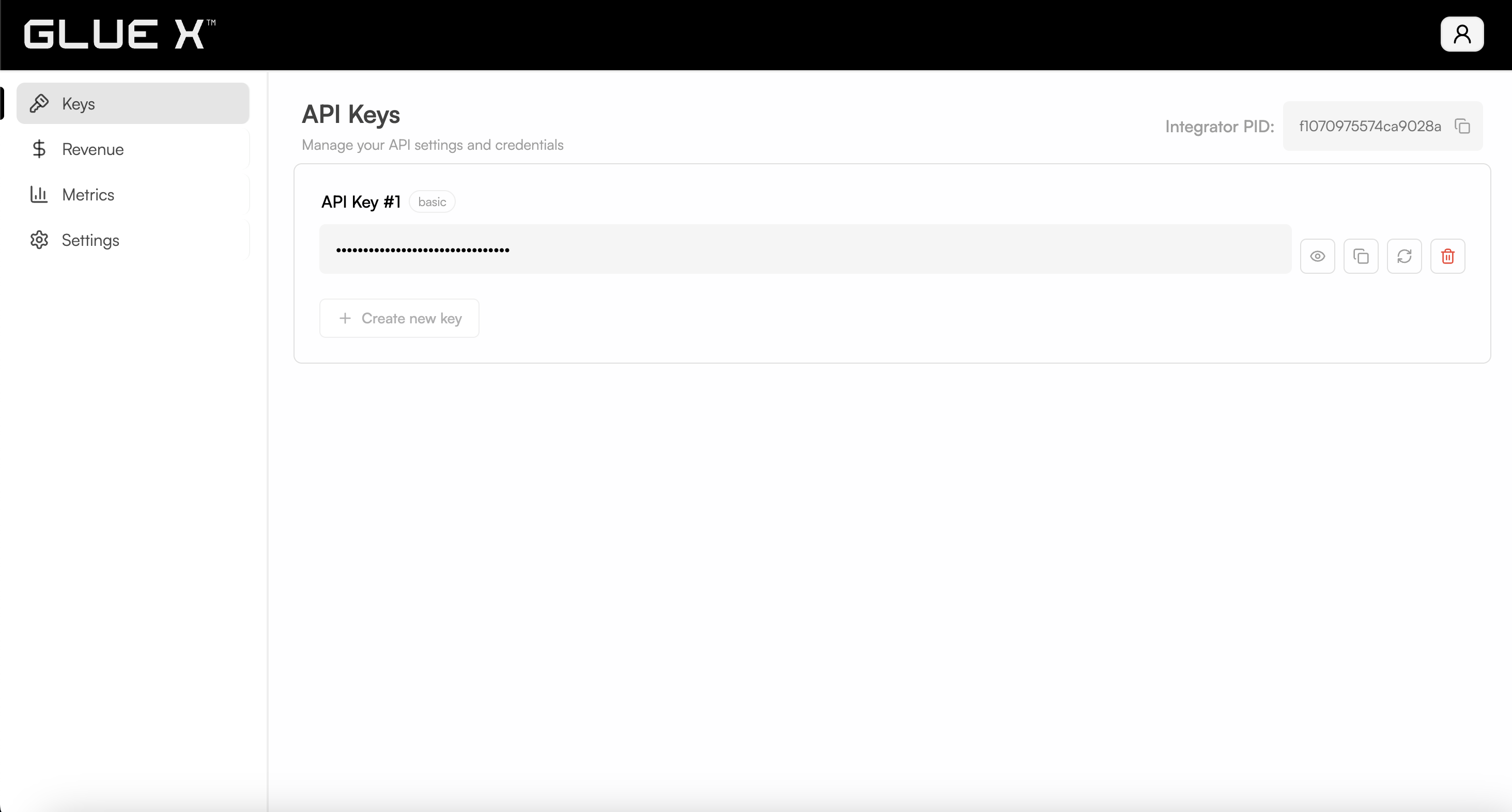
- Store your API keys securely and never share them publicly
- Rotate or delete unused keys regularly to minimize risk
- Use descriptive names for each key to keep your integrations organized
- Monitor usage and set up alerts for unusual activity (feature coming soon)
Rotating an API Key
If you need to update your API key for security reasons or suspect it has been compromised, click Rotate next to the key. This will instantly invalidate the old key and generate a new oneFor best security, rotate your API key periodically
Only
basic plan keys can be rotated. If you are a power user, please reach
out to support for assistanceDeleting an API Key
To permanently remove an API key, click Delete. This action cannot be undone, and any applications using the deleted key will lose access immediatelyOnly
basic plan keys can be deleted. If you are a power user, please reach
out to support for assistanceUpgrading an API Key
If you require higher rate limits or additional features, contact us to Upgrade your tier. You may be asked to provide details about your use caseLearn more about available plans and features
Whitelisting Domains
(Coming Soon) Restrict API access to specific domains for added security. You’ll be able to add, edit, or remove whitelisted domains directlyAPI Key Usages
(Coming Soon) Visualize your API usage, monitor rate limits and track analytics such as request volume, error rates and performance metricsMetrics
(Coming Soon) The Metrics page will provide comprehensive Router analytics, including:- Total Volume: Track the overall transaction volume processed
- Trades: View the number of trades executed
- Active Users: Monitor user engagement and activity
- Trade Sizes: Analyze the distribution of trade sizes
- Top Tokens: Identify the most frequently traded tokens
- Size Distribution: Visualize how trade sizes are distributed
- Trade Logs: Access detailed logs for each trade
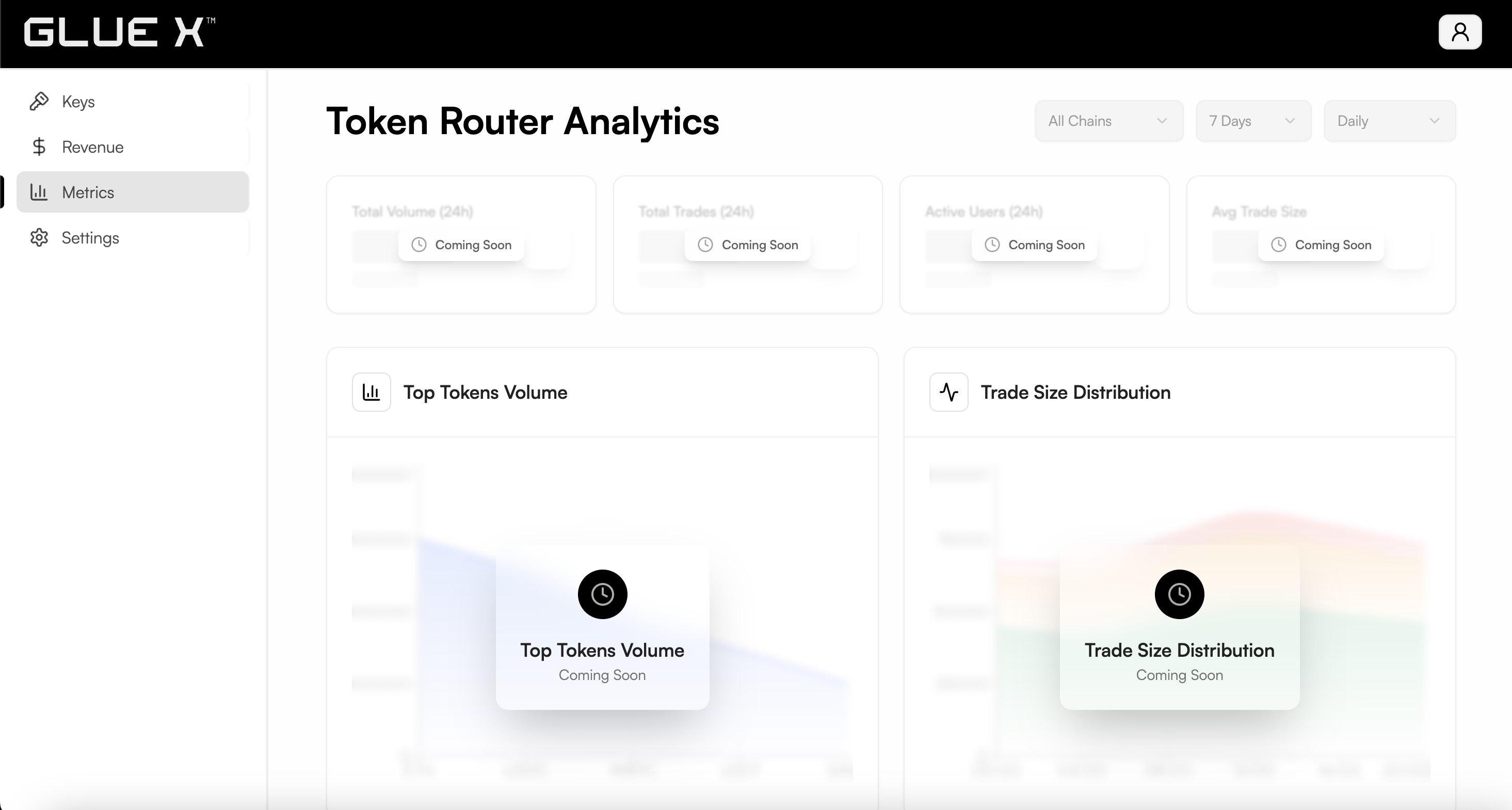
Revenue
(Coming Soon) The Revenue page will feature advanced revenue analytics, such as:- Total Revenue: See your cumulative earnings
- Growth: Track revenue growth over time
- Fee Rate: Review the current fee rates applied
- Surplus Fees: Analyze surplus fee generation
- Fee Tier Performance: Compare performance across different fee tiers
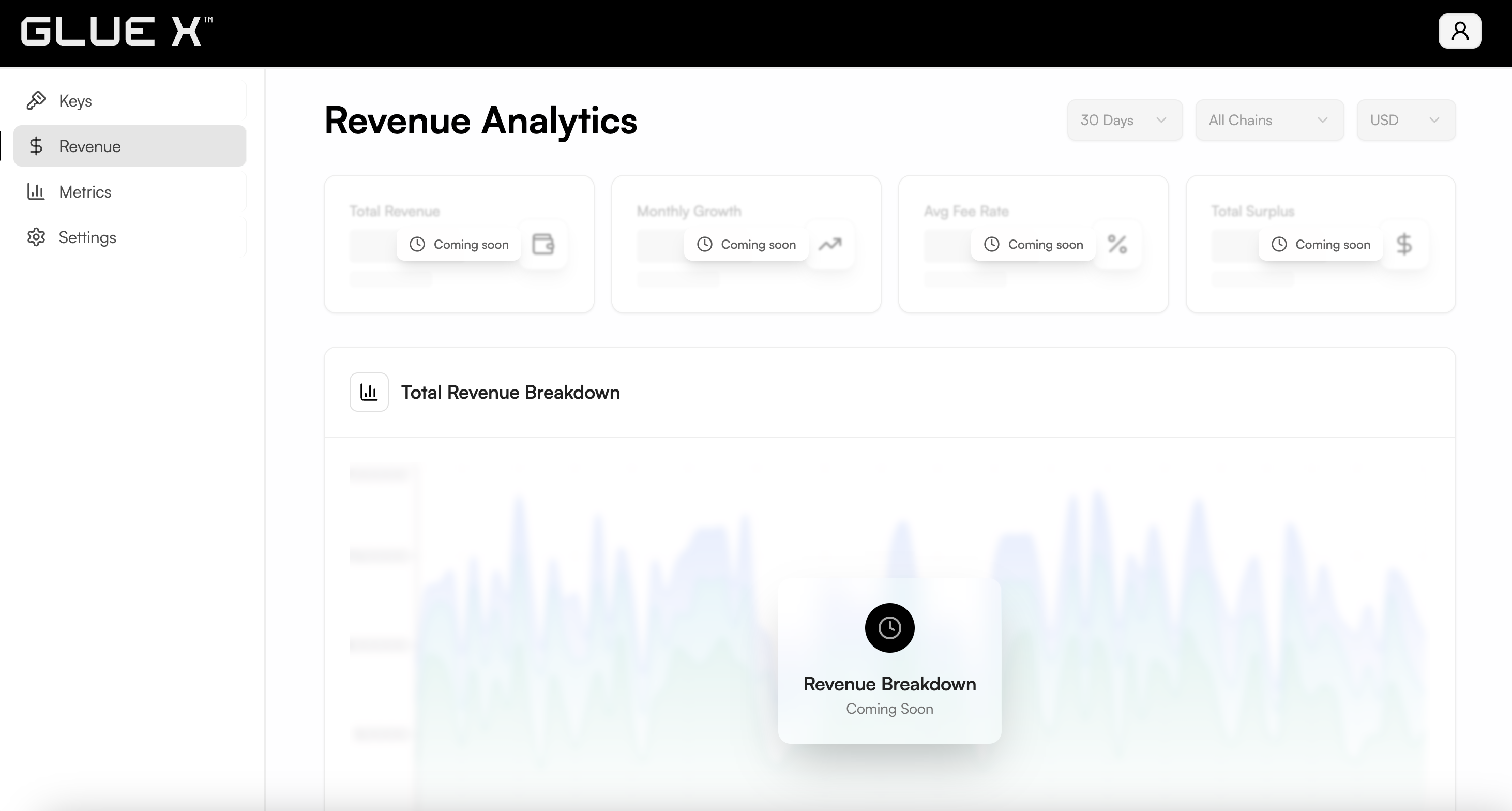
Settings
In the Settings section, you can update your user profile, manage account details and configure preferences to personalize your experience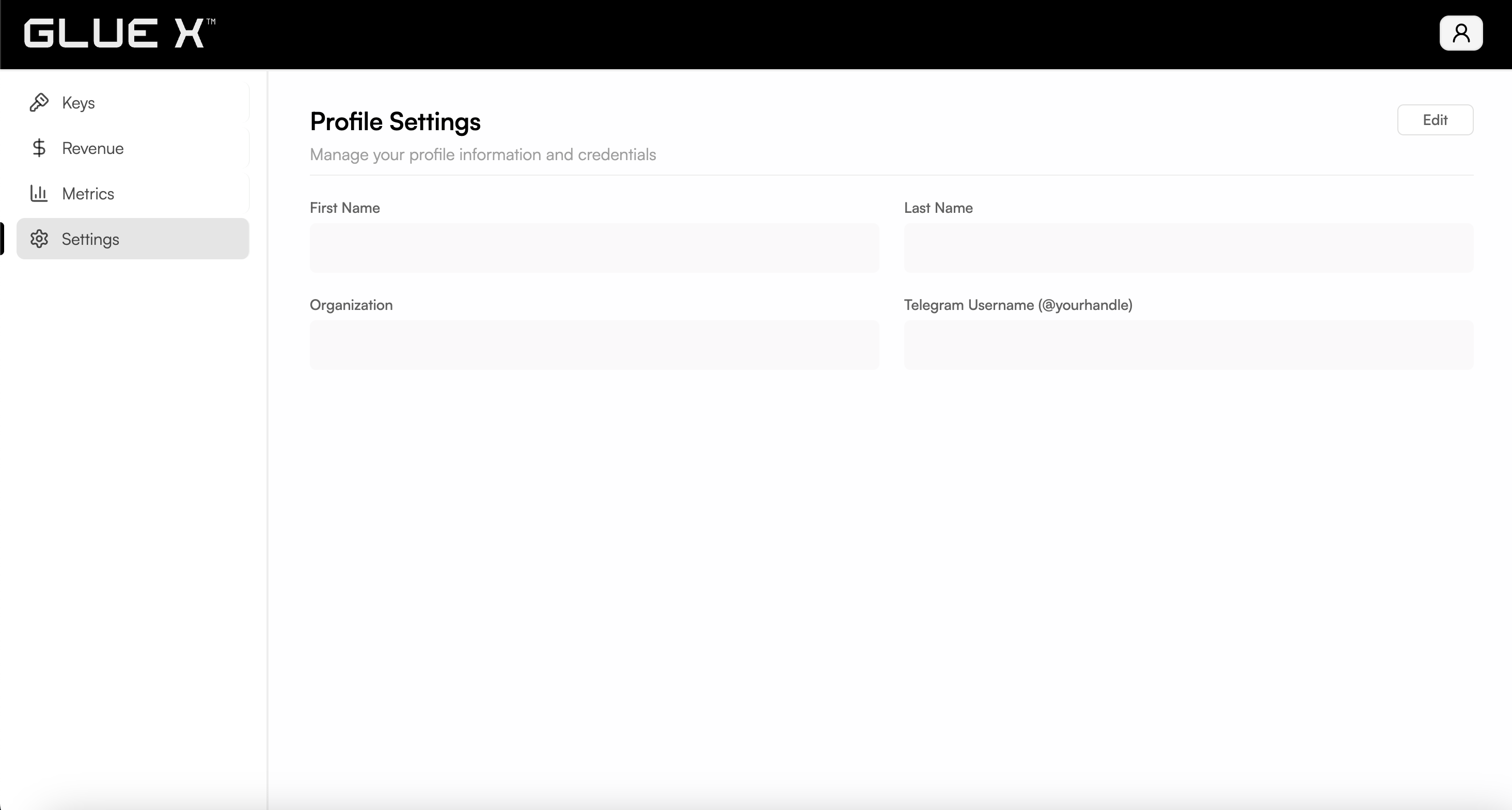
Forgot Password
If you forget your password, click Forgot Password to receive a password reset OTP via email. For security, make sure to use a strong password and keep your login details confidentialIf you experience any issues logging in, such as not receiving the password
reset email or trouble with Github authentication, please contact
support for assistance